Today i will be telling you "How to setup an ad-hoc WiFi network on your laptop for any Android phone without root".
After doing a good amount of research on web and lost of wifi sharing
application , i found a simple way to share WIFI hotspot from your
laptop as adhoc (Infrastructure mode) and use it on any Android phone.
Usually android do not support Adhoc mode unlike iOS and Windows Phone (due to some reasons not yet known) and will require you to either root the phone and edit the build.prop file or install a custom ROM. As we know these are absolutely not for beginners. (atleast not for now. Wait for the full Custom Mod installer).
The simplest step is to create a WPA connection just using your cmd (Command prompt), which is already present in windows.
1. Start >>Right click on My Computer>> Manage and Services and Application>> Services >> and turn on Internet Connection Sharing (Will be set to manual, change it to automatic).
2. Right click on the network icon on the taskbar >> open network and sharing center>>Change Adapter settings>> Find the current internet running adapter (For eg. if its the Ethernet, select the Ethernet adapter) >> properties >>sharing>> allow sharing.
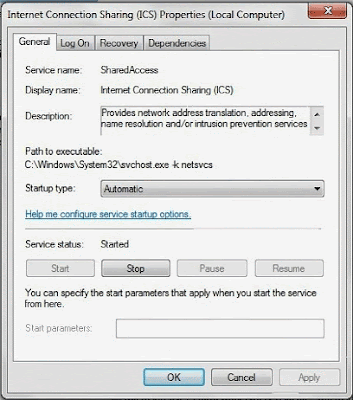
3. Open CMD as an administrator
4. Type in the following:
- netsh wlan set hostednetwork mode=allow ssid=testwifi key=”123456789012″
-netsh wlan start hostednetwork
-netsh wlan show hostednetwork
4. Type in the following:
- netsh wlan set hostednetwork mode=allow ssid=testwifi key=”123456789012″
-netsh wlan start hostednetwork
-netsh wlan show hostednetwork
5.Type the following to Stop the Sharing
-netsh wlan stop hostednetwork
6.You have a working ad hoc that you can connect upto 32 devices.
Since the Network has to be started again if you have restarted your PC or have woken it up from hibernation, a little tip:
- Create a folder (doesn’t really matter where, I just placed it in C), name it, say, “Wifi” or “AccessPoint” or whatever you like.
- Create two text documents in there, start.txt and stop.txt. (or on.txt and off.txt, again, it doesn’t matter what you name it , its all upon your choice)
- Type netsh wlan start hostednetwork into start.txt and save
- Type netsh wlan stop hostednetwork into stop.txt and save
- Change both file’s extension to .bat
- Right click on Taskbar >>Toolbars >>New Toolbar
- Browse to the folder created earlier.
Thank U..!

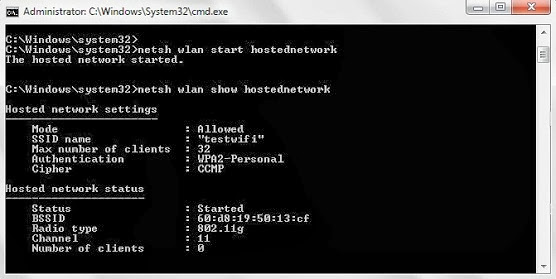
0 comments:
Post a Comment